
by Saumil Shah @therealsaumil
June 2021

A brand new Docker container running ARMX. Going ahead, all official ARMX releases shall be released as Docker images. Lightweight, Compact, Easy.
Shut up and give me the g00diez
Github: https://github.com/therealsaumil/armx
A brand new ARMX Docker image is ready for use! The old "Preview VM" is now discontinued in favour of the Docker image.
git clone --depth 1 --single-branch https://github.com/therealsaumil/armx.git
cd armx
./build-armx-volume
./build-armx-docker
Open a terminal, and start the armx-docker container:
./run-armx-docker
You will be greeted with a purple shell prompt [r0@ARMX-DOCKER 🐳:~$]. After a while, it is common to have many terminals attached to the container. Coloured shell prompts makes it easy to remember where you are.
Next, start the ARMX launcher:
[r0@ARMX-DOCKER 🐳:~$] launcher
and select any emulated device that you wish to run.
Next, open a new terminal and attach to the running armx-docker container:
./armx-docker-shell
All attached container shells have a blue shell prompt. Invoke the userspace command to bring up the userland processes of the emulated target:
[r0@armx-docker shell 🐚:~$] userspace
Read the documentation for more details.

The ARMX Firmware Emulation Framework is a collection of scripts, kernels and filesystems to be used with QEMU to emulate ARM/Linux IoT devices. ARMX is aimed to facilitate IoT research by virtualising as much of the physical device as possible. It is the closest we can get to an actual IoT VM.
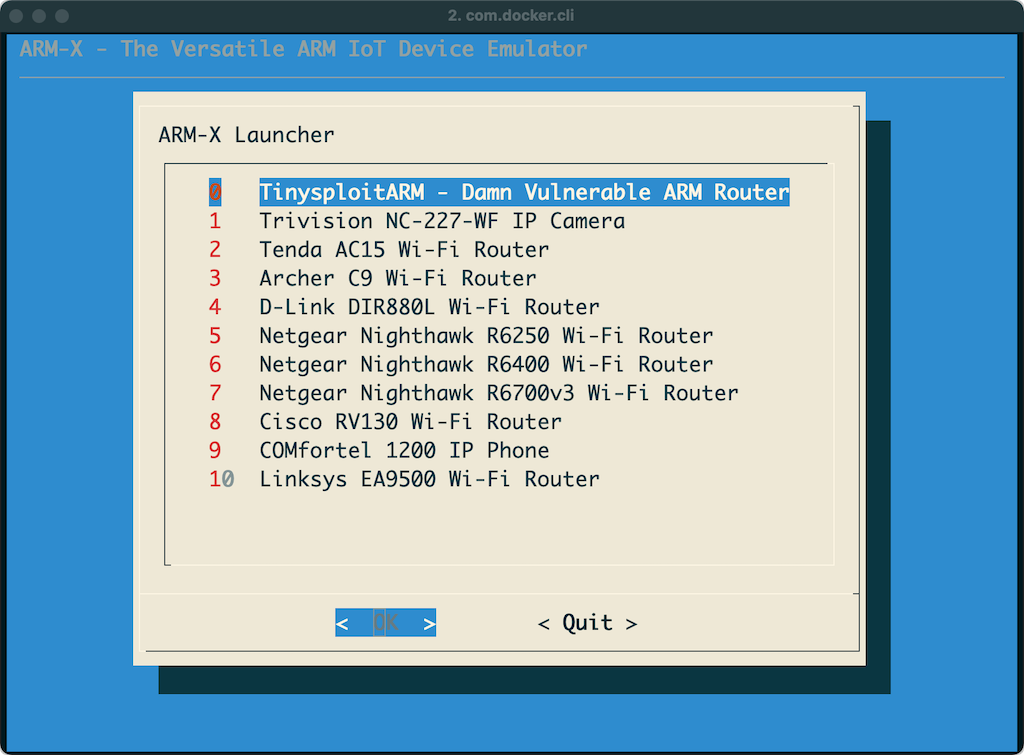
Devices successfully emulated with ARMX so far:
Precursors of ARMX have been used in Saumil Shah's popular ARM IoT Exploit Laboratory training classes where students have found four several 0-day vulnerabilities in various ARM/Linux IoT devices.
ARMX is a collection of scripts, kernels and filesystems residing in the /armx directory. It uses qemu-system-arm to boot up a virtual ARM/Linux environment. The /armx directory is exported over NFS to also make the contents available within the QEMU guest.
The host system running qemu-system-arm is assigned the IP address 192.168.100.1 and the QEMU guest is assigned 192.168.100.2 via tap0 interface.
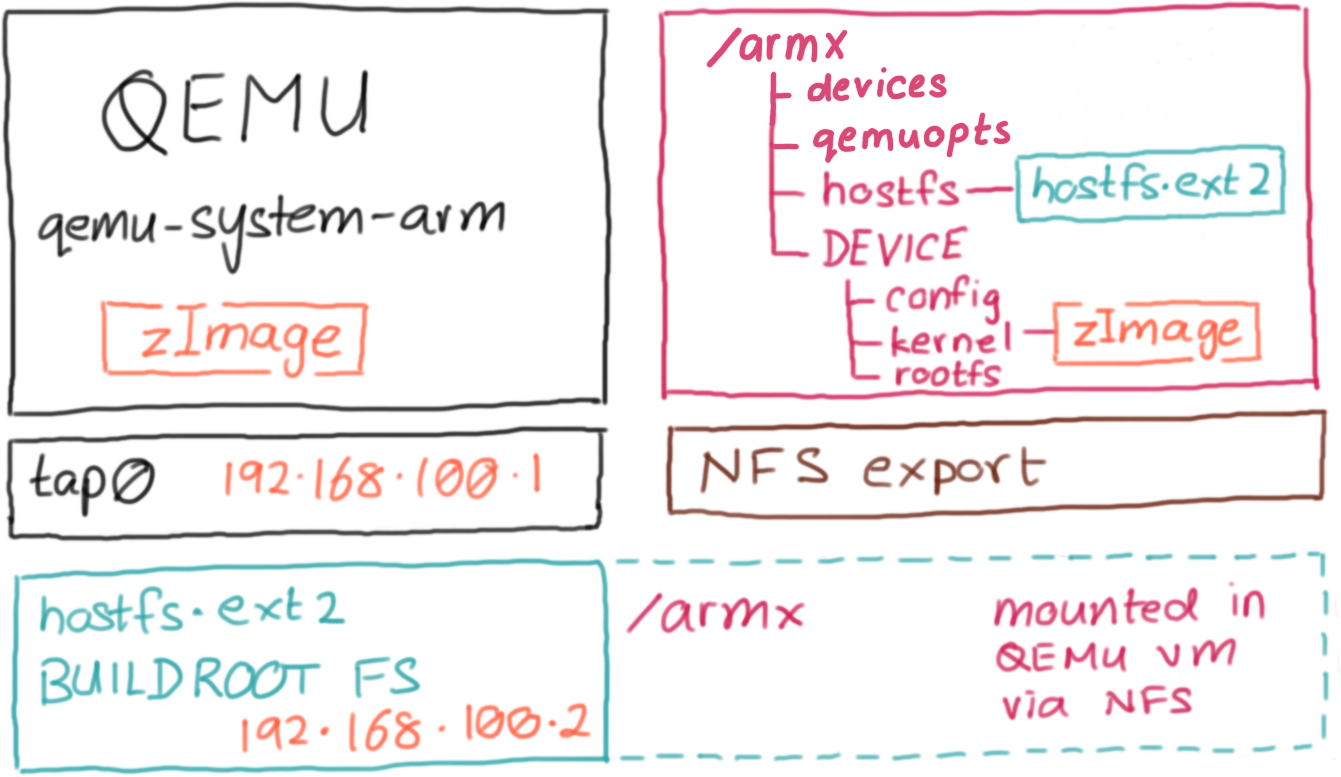
ARMX is packaged as a Docker image. The diagram below shows how the docker container is organised:
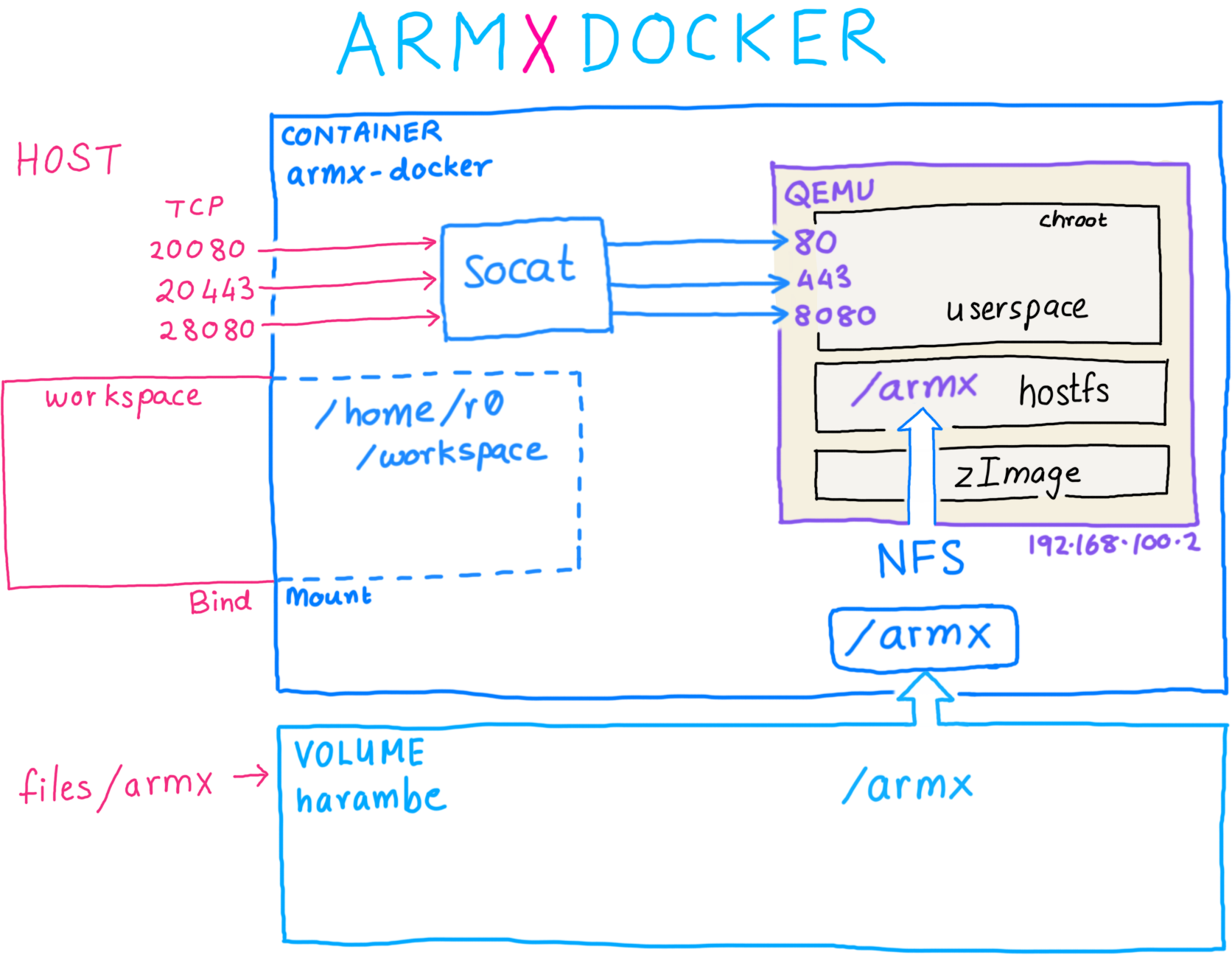
The docker image consists of:
harambe containing the /armx directory tree. (🦍 Harambe be praised!)armx-docker.workspace on the host bind mounted as /home/r0/workspace in the container, to share files./armx directory tree to emulated images running under QEMUsocat.The /armx directory is organised as follows:
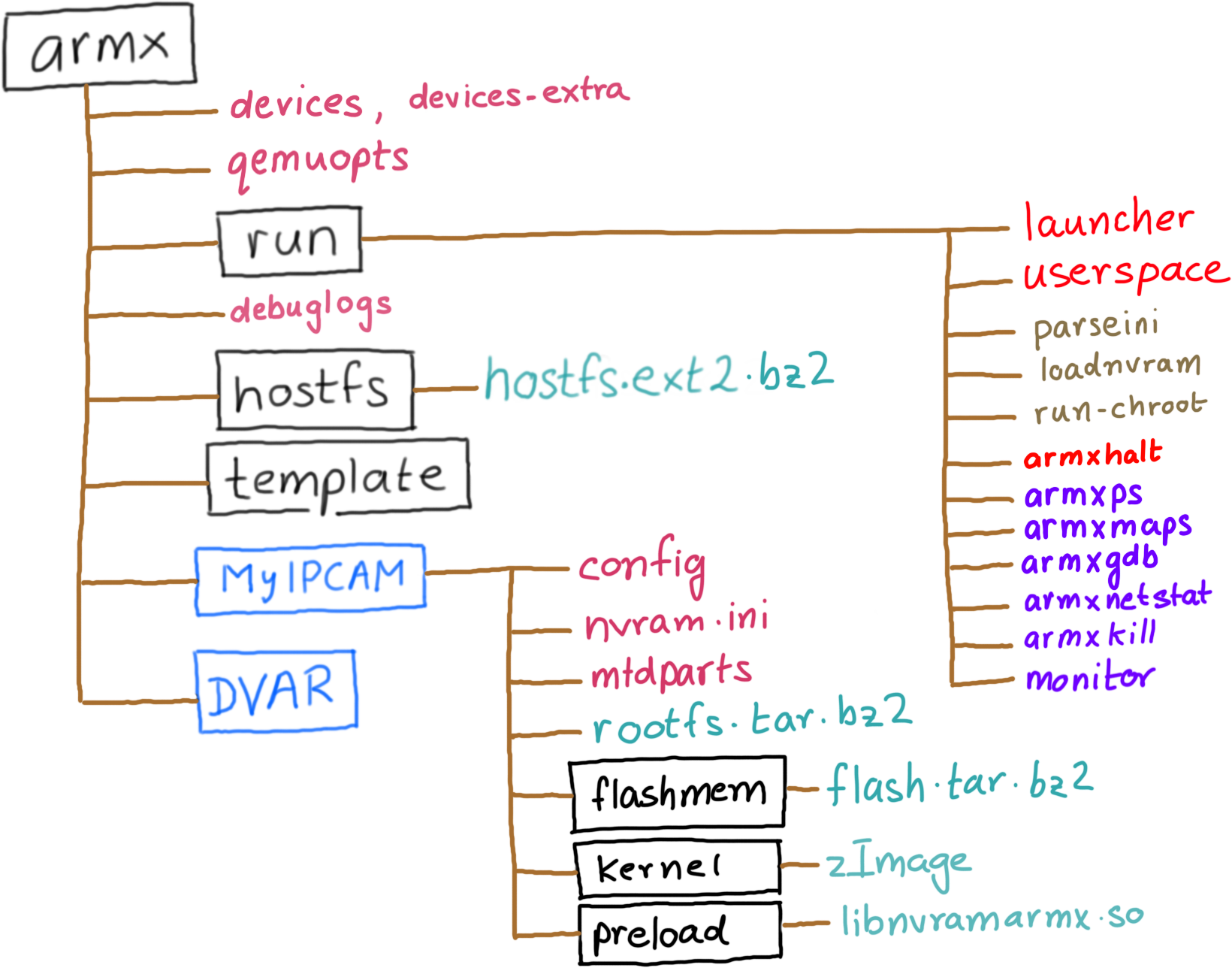
devices: This file contains device definitions, one per line.devices-extra: Contains additional emulated devices not included in the general release. It is recommended that you add your own emulated devices to devices-extra.qemuopts: Abstracted QEMU options definitions for various types of QEMU Machines.run/: This folder contains scripts necessary to parse the device configuration, preload nvram contents and eventually invoke the userland processes of the device being emulated.run/launcher: The main script. launcher parses the devices file and displays a menu of registered devices. Selecting one of the devices will in turn invoke qemu-system-arm with the pre-defined QEMU options, corresponding Linux kernel and extracted root file system registered with the device.run/userspace: Start the userspace processes of an emulated device, once the kernel is booted up from the launcher.debuglogs: If present, it indicates the location where ARMX debugging logs will be written to. Extremely helpful in troubleshooting while creating a new emulated device.template/: Sample configuration and layout for a new device. Make a copy of the template when beginning to emulate a new IoT device.The run/ directory also contains a few commands that can be used from the host to interact with processes running within an ARMX emulated device.
armxhalt: Cleanly shut down the emulated device, and unmount all NFS mounts. Without a clean shutdown, there's always the risk of stale NFS handles.armxps: Remotely enumerate processes running within ARMX.armxmaps: Remotely dump the process memory layout of a process running within ARMX.armxnetstat: Enumerate network sockets within ARMX.armxkill: Remotely terminate a process running within ARMX.armxgdb: Attach gdb to a process running within ARMX.monitor: Attach to the QEMU monitor.armxps, armxmaps and armxgdb are explained in detail in the Debugging With ARMX tutorial.
Each emulated device contains the following files/directories:
config: Contains the device's name and description, ASLR settings, location of its root file system and commands to issue after the kernel has booted up and transferred control to the userland.nvram.ini: Contents of the device's non volatile memory, used for storing configuration settings. Contents of nvram.ini are preloaded into the emulated nvram before invoking the userland init scripts.kernel/: Contains a Linux kernel compiled (mostly via Buildroot) to closely match the properties of the emulated device such as kernel version, CPU support, VM_SPLIT, supported peripherals, etc.rootfs.tar.bz2: A compressed archive containing the Root File System extracted from the target device. The name rootfs.tar.bz2 is configurable from within the config file. ARMX will automatically unpack the Root File System the first time it is invoked.flashmem/flash.tar.bz2: A compressed archive containing two 64MB memory dump files flash0.bin and flash1.bin. These will be visible as a unified 128MB MTD Flash device.The diagram below describes each stage of ARMX:
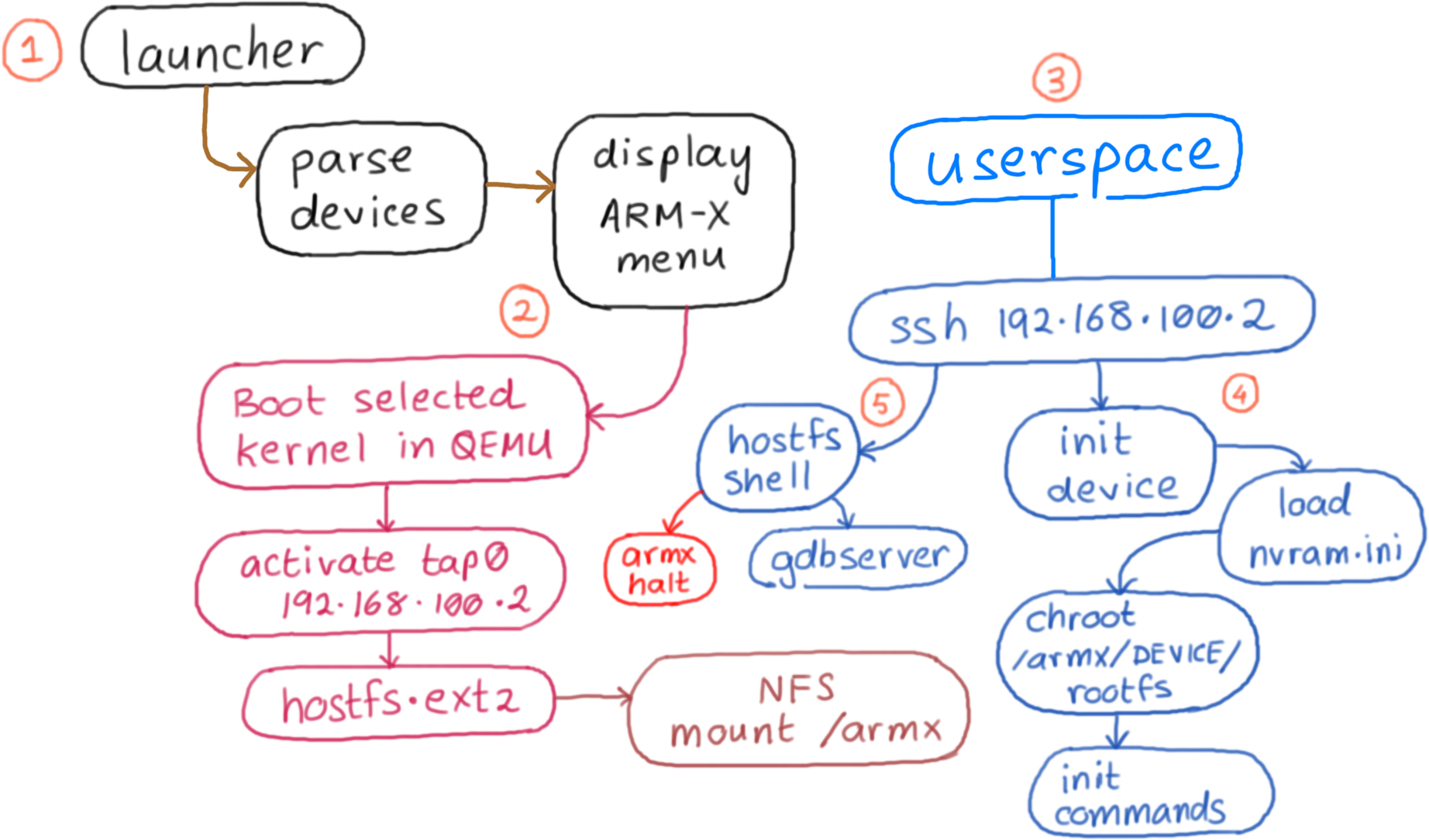
There are five steps in running an emulated device:
Invoke launcher.
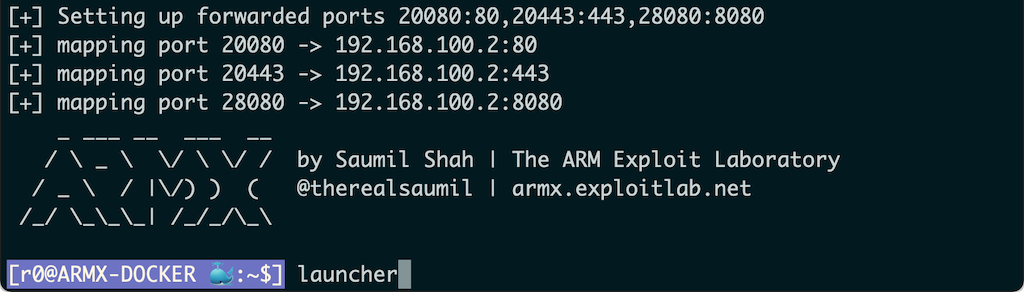
This will display a menu as shown below. In this example, we select the Trivision TRI227WF Wireless IP Camera.
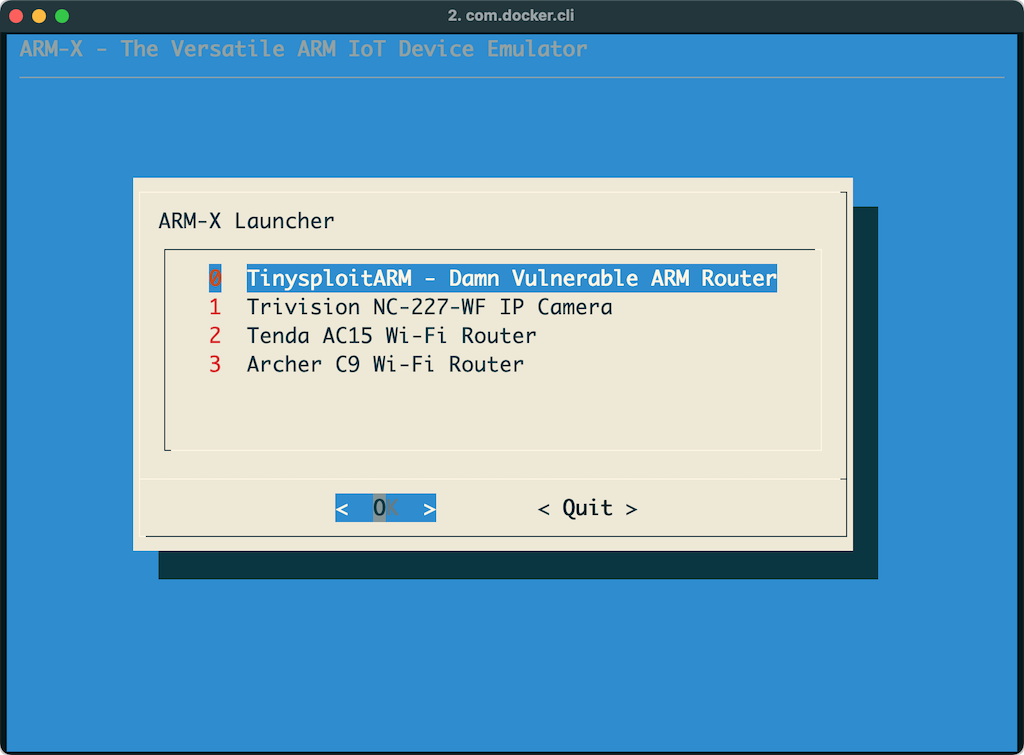
Selecting one of the devices will launch it under QEMU. The kernel which is included in the kernel/ directory of the Trivision IP Camera's device configuration, is booted in qemu-system-arm and uses a pre-built Buildroot filesystem, which is referred to as hostfs.ext2. Host and guest IP addresses are assigned to 192.168.100.1 and 192.168.100.2 respectively.
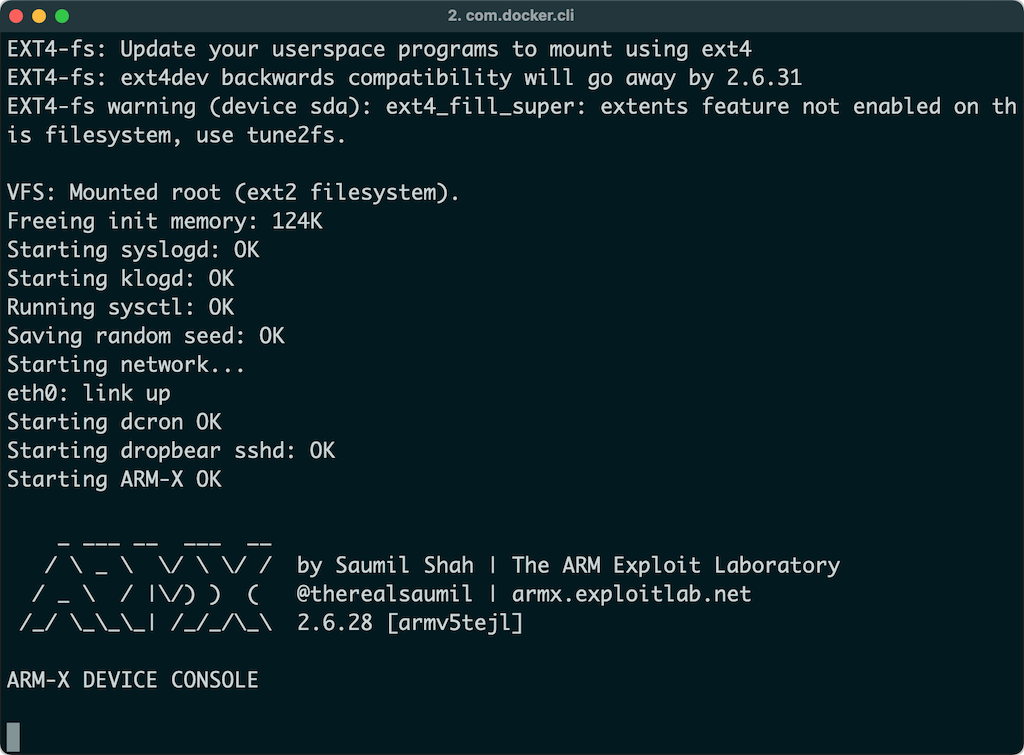
hostfs.ext2 contains several scripts and tools useful for running and dynamic analysis of the emulated device. The init scripts in hostfs.ext2 mount the /armx directory over NFS. Thus, the contents of /armx are shared by both the host and the QEMU guest.
You will need to attach to the running armx-docker container and invoke the userspace command at the shell prompt.

Internally the userspace command simply connects to the QEMU guest using SSH ssh root@192.168.100.2. This brings up a menu as shown below:
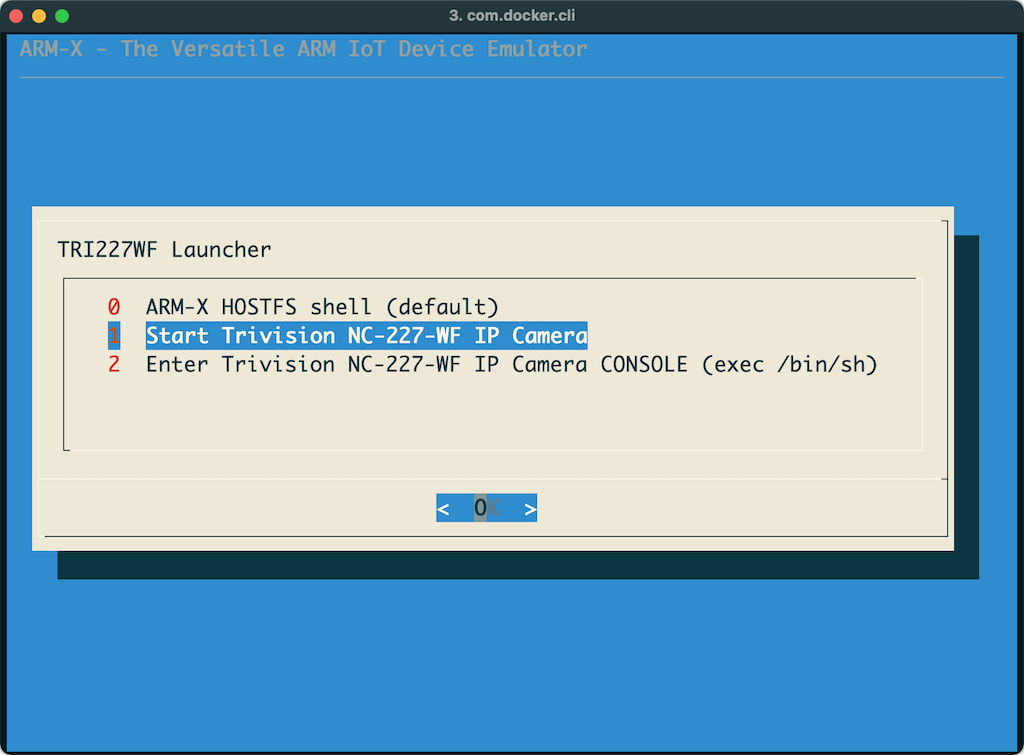
Selecting the option to launch the userspace processes of the device results in run-init being invoked from the corresponding device configuration directory within /armx. First, the contents of nvram.ini are loaded into the kernel's emulated nvram driver. Next, a chroot jail is created using the rootfs of the device. Lastly, the registered initialisation commands are invoked in the newly chrooted rootfs, bringing up the device's services and init scripts.
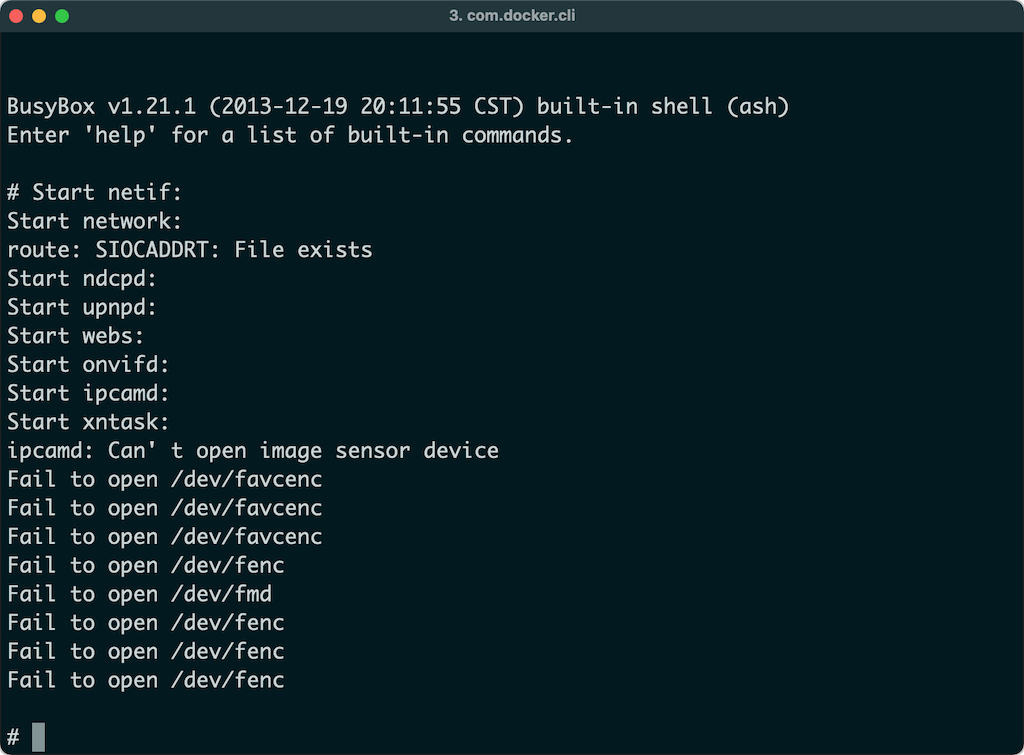
Once the device has fully "booted up" in ARMX, it is available for testing and analysis. The image below shows the administration interface of the IP Camera loaded in a browser. Note, to access the internal ports on 192.168.100.2 we will rely on port forwarding performed by socat. By default, the following ports are forwarded:
localhost:20080 -> 192.168.100.2:80
localhost:20443 -> 192.168.100.2:443
localhost:28080 -> 192.168.100.2:8080
To access the web administration interface for the booted up device, open a browser and navigate to localhost:28000. This in turn will forward your request to 192.168.100.2:80 inside the armx-docker container.
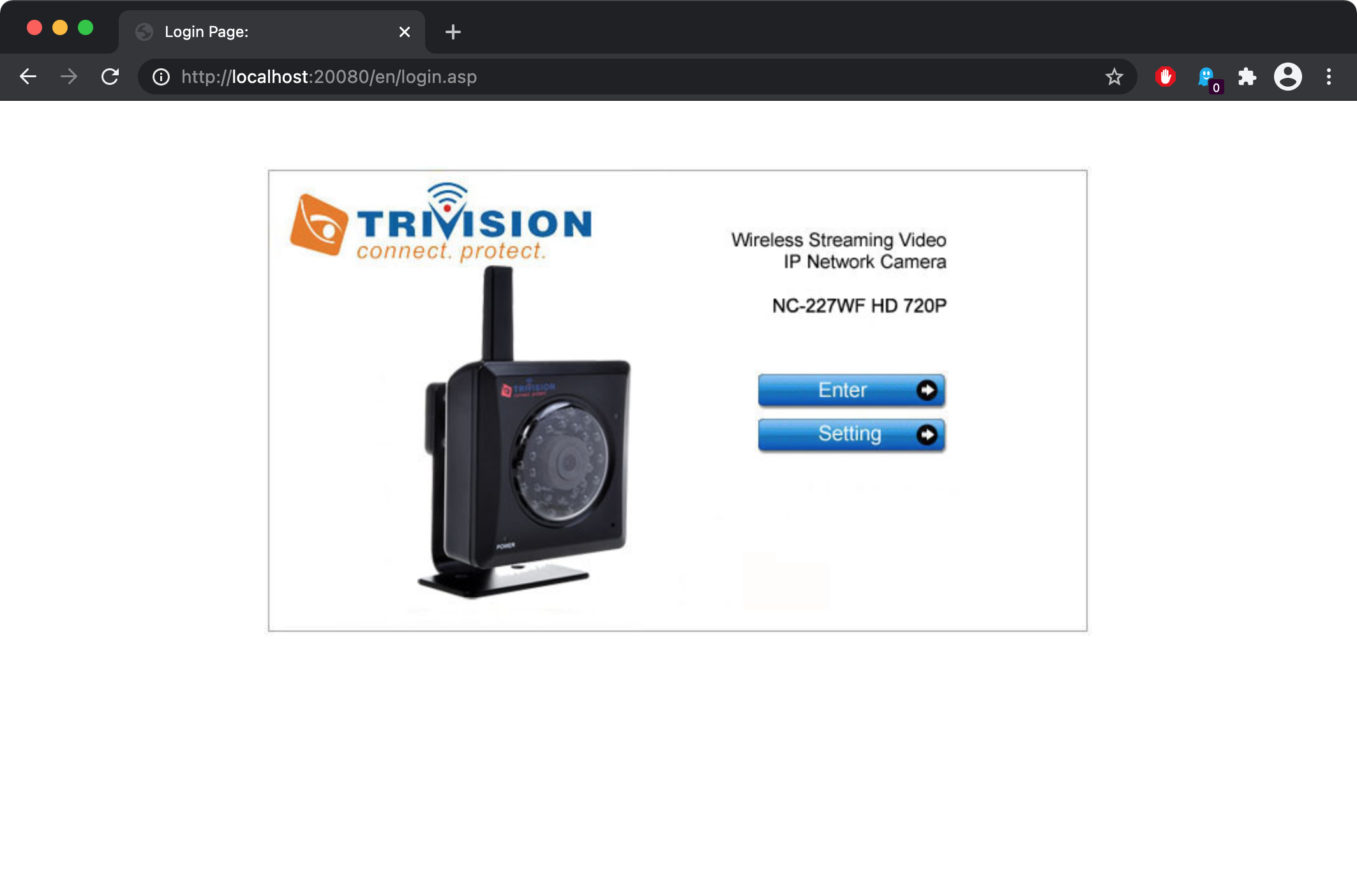
ARMX port forwarding is controlled by the PORTFWD environment variable. It is a comma separated list containing FORWARDED_PORT:INTERNAL_PORT pairs. To override the default port forwarding, simply set the contents of PORTFWD before invoking run-armx-docker:
export PORTFWD="28000:8000,25800:5800"
./run-armx-docker
Before you begin to emulate an IoT device, you will need the following:
The following diagram outlines the overall process of IoT device emulation.
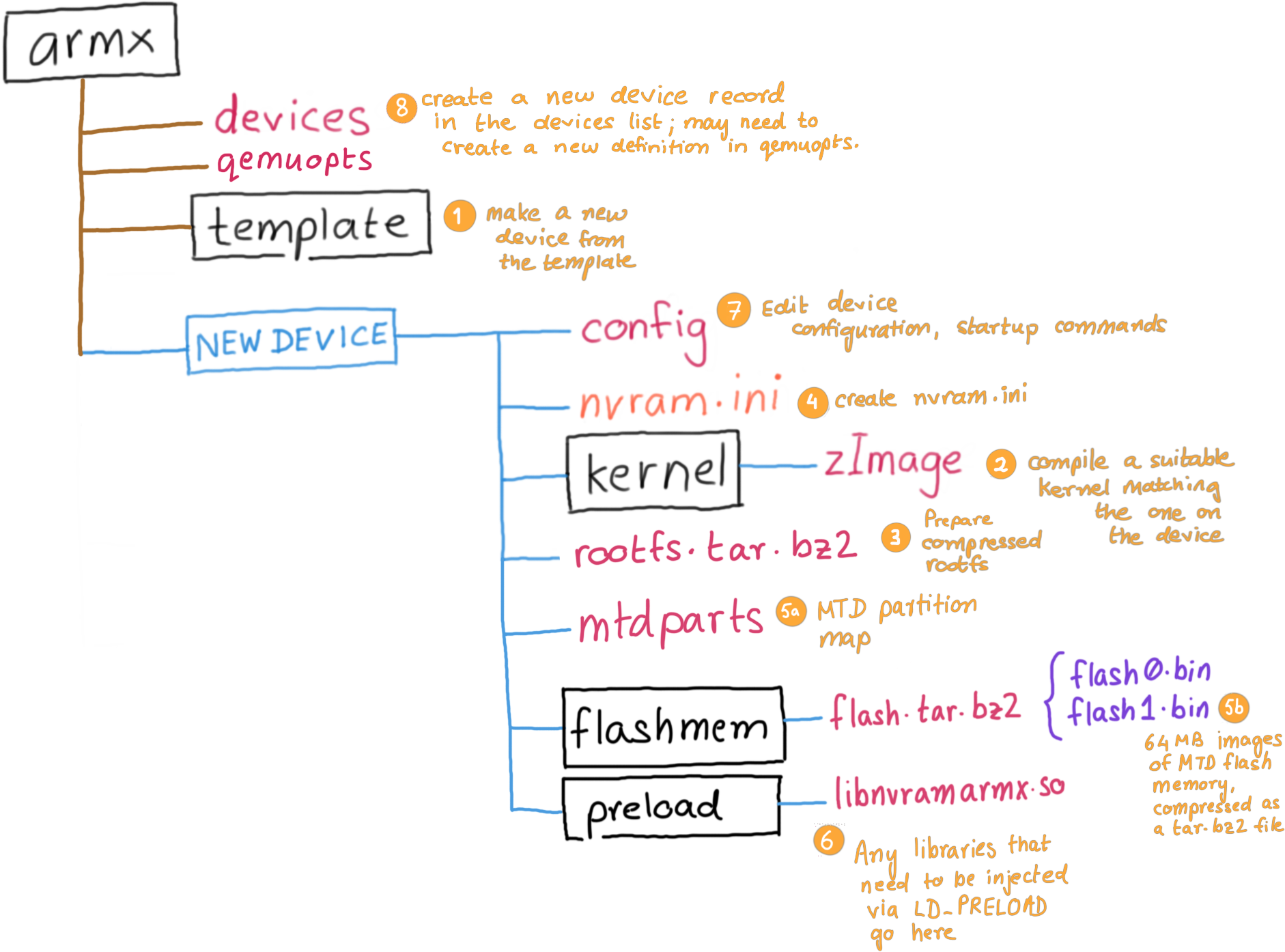
Steps involved:
template directory to make a new device configuration.kernel/ directory. You may also symlink an existing kernel if you wish to.rootfs from the device's firmware into the rootfs/ directory. Typically these would be SquashFS or CramFS filesystems, uncompressed using binwalk or unsquashfs or cramfsck. Optionally you may also create a compressed tar.bz2 archive of the root file system.nvram.iniflash0.bin and flash1.bin and place them in the flashmem/ directory. Optionally you may also compress them in a tar.bz2 archive. You will then need to define the MTD partition layout to be passed to the kernel in the mtdparts file.LD_PRELOAD in the preload/ directory. Usually these shared libraries contain hooked functions necessary for certain emulated binaries to work properly.config file with the newly populated device firmware contents.devices-extra file. Pay close attention to QEMU command line options.The following sample kernels are provided with the template.
zImage-2.6.39.4-vexpress ARMv7 CPU on a vexpress-a9 board.zImage-2.6.31.14-realview-rv130-nothumb ARMv6 CPU on a realview-eb board.zImage-2.6.31-versatile-nothumb ARMv5 CPU on a versatilepb board.zImage-2.6.29.6-versatile ARMv5 CPU on a versatilepb board.zImage-2.6.28-versatile-nothumb ARMv5 CPU on a versatilepb board.However, it is encouraged to build a compatible kernel from source.
The June 2021 release of ARMX comes with a feature to enable activity logs. This comes in very handy in troubleshooting errors when adding a new device to ARMX. To enable logging, edit the /armx/debuglogs file:
# Uncomment logpath= to enable ARMX and QEMU console output logging.
# Only one logpath= should be uncommented.
#
#logpath=/home/r0/workspace/logs/
#logpath=/armx/logs/
It is recommended to use /home/r0/workspace/logs since the workspace directory is shared between the container and the host.
An all new class where the ARM IoT EXPLOIT LABORATORY leaves off. The ARM IoT Firmware Laboratory dives into analysis, extraction and emulation of IoT device firmware, using a variety of techniques. Students shall be given ample hands on practice in emulating a variety of IoT devices. Lab exercises feature firmware extraction directly from the hardware, building a custom kernel and buildroot environment, extracting contents of nvram and emulating the device under ARMX. The class also goes on to fuzzing and exploit development exercises for the emulated devices.
Ringzer0 #VirtualVegas August 2021, Online Remote Training: (4 day class) https://ringzer0.training/arm-iot-exploitlab.html
The pre-built ARMX PREVIEW VM is now discontinued. You are encouraged to use ARMX on Docker
Github: https://github.com/therealsaumil/armx/
ARMX is licensed under the Mozilla Public License v2.0 (MPLv2).